IOS Devices
Open https://murrayleadershipacademy.com on Safari, when page opens.
Follow the onscreen instructions in Safari:
- Tap on the bottom of the screen.
- Tap Add to Home Screen (in the lower row of icons).You may need to swipe left to locate the Add to Home Screen button.
- Optional: Tap , then type a new name for the shortcut.Tip: Try to keep the name short, as iOS truncates longer names.
- Tap Add.
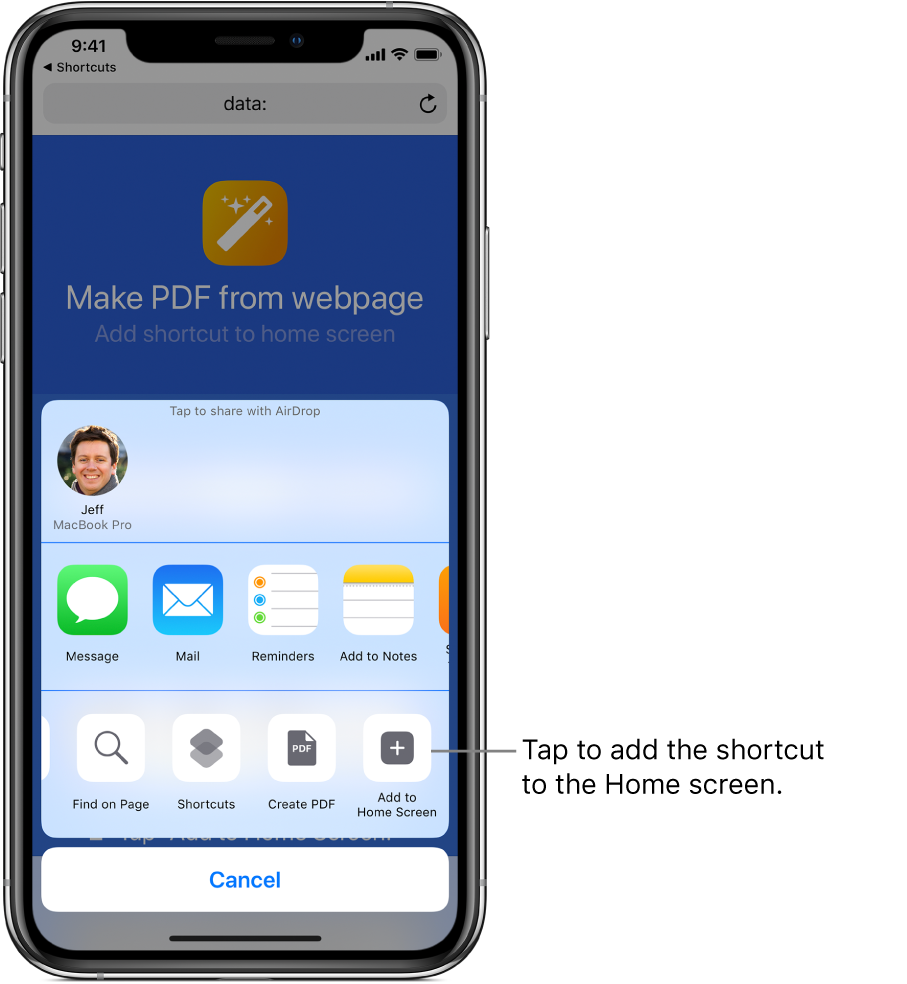
The shortcut is placed in the Home screen.
Optional: In the Home screen, tap the shortcut.
The Shortcuts app opens and runs the shortcut.
Android Devices
- Touch and hold the app, then lift your finger. If the app has shortcuts, you’ll see a list.
- Touch and hold the shortcut.
- Slide the shortcut to where you want it. Lift your finger.
Tip: To use a shortcut without adding it to a Home screen, tap it.
Note: Some of these steps work only on Android 9 and up. Learn how to check your Android version.
