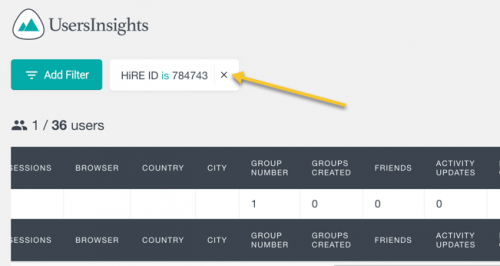Accessing User Data
This guide includes some basic information that you can use to access user data and filter results.
Once logged in click the graph icon to access the insight dashboard.
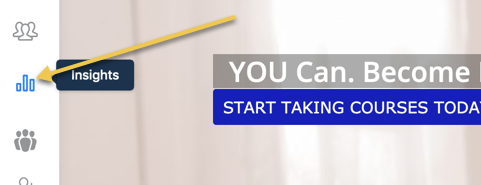
How to use the filters
You’ll use filters to better understand all the collected data about your users. This is done in the Dashboard > Users Insights > Add filter.
1. In drop menu select HiRE ID
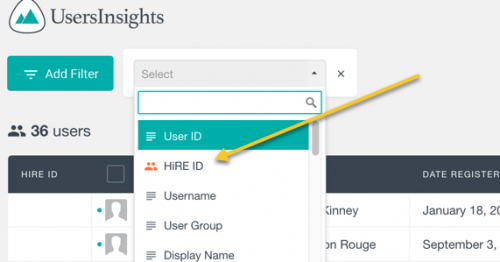
2. Enter the HiRE ID in the box – ID must match exactly.
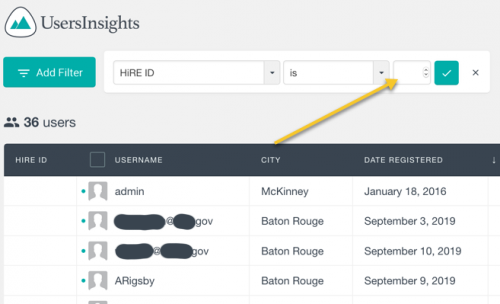
3. Click on button with check mark to filter results.
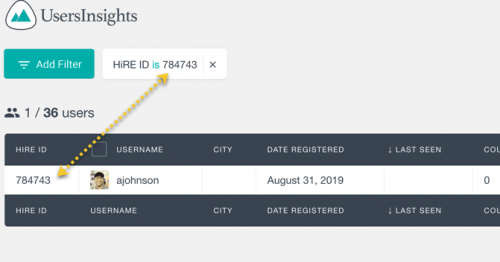
4. Use scrollbar to navigate to the data you wish to see. If the user has taken the personality or assessment test you’ll see it indicated in the appropriate column.
5. Click anywhere in the white box to do another search.
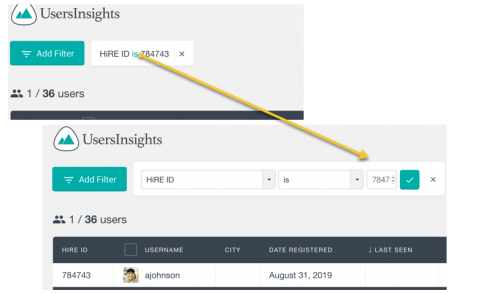
6. Click on the X to clear filter and return to full list.